You may need to clear your cache. This consists of the temporary files stored on your hard drive while surfing the Internet (images, sound files, web pages, cookies). It is good maintenance to clear your cache from time to time anyway. If you lose part or all of your browsing ability, and restarting the browser and/or computer doesn't help, try clearing your cache and cookies.
Here are instructions for some common browsers:
Internet Explorer
Go to Tools in the top menu bar. Choose Internet Options. Click on Delete Cookies, and Delete Files buttons. (If it has been a while since you did this you will likely have a long wait while it clears the temporary files.) After it is finished deleting the files click on the Settings button (next to the Delete Files button). Set your browser to Check for a Newer Version of Stored Pages "Every Visit to the Page". Then click on View Files at the bottom of the window. If you have any files left in this window please select them and delete as well. Close the window. Click OK to close the Settings window, and OK to close the Internet Options window. Restart your computer, and try to access the website again.
Mozilla Firefox
Click on the Tools menu at the top. Choose Options >> Privacy. Clear Cookies and Cache. Now restart your computer and try to access the website again.
Chrome
Click on the Tools icon at the top. Choose Options >> Tools >> Clear Browsing Data.