Windows 8 & 10
- While on the desktop, press Windows Key + X.
- Select Command Prompt (Run as Administrator).
- Type ipconfig /release in the command prompt.
- Wait a few seconds for a reply that the IP address has been released.
- Type ipconfig /renew in the command prompt.
- Wait a few seconds for a reply that the IP address has been re-established.
- Type ipconfig /flushdns in the command prompt.
- Close the command prompt and attempt to make a connection.
Mac
- Open the Network Status menu: Apple menu > System Preferences > Network.
- Select the active connection from the Network Status menu and click Advanced.
- Click Renew DHCP Lease. This process may take a few minutes.
- Close the Network window.
- To flush the DNS cache, open the Terminal. (Go > Utilities > Terminal).
- For OS X 10.10.4 Yosemite, type in the following: sudo killall -HUP mDNSResponder
- For OS X 10.10 Yosemite–OS X 10.10.3 Yosemite, type in the following: sudo discoveryutil mdnsflushcache
- For OS X 10.9 Mavericks and OS X 10.8 Mountain Lion, type in the following: sudo killall -HUP mDNSResponder
- Reattempt the connection.
Other Mac OS's