This tutorial assumes you have already completed the steps laid out in the How to create a MySQL database in cPanel tutorial, that you have already downloaded the Joomla 2.5 file from joomla.org, and that you already have the cPanel file manager open.
Now let's learn how to install Joomla 2.5.
1) Click Upload and find the Joomla zip file you downloaded.

2) Next click on the Joomla file you just uploaded.
3) Click Extract this will extract the Joomla 2.5 zip file contents to your joomla directory.
4) Now we are ready to begin the Joomla installation process. Start by selecting your default language and clicking Next.
Now verify that the items in the top box all have a green Yes
5) Next we will need to input the MySQL database information you created earlier in the How to create a MySQL database in cPanel tutorial.
The next screen will cover setting up an FTP layer, in 99% of cases you can leave these settings alone and go to the next screen.
6) After you have accepted the GNU terms and clicked the next button, you will be on the basic settings page. You will need to input the site title here (don't worry, you can change this later in the site settings). You can also input a meta description and meta keywords if you click Advanced Settings
7) Next you will need to input your email address (the email address here will be used for the super admin account in Joomla). Then you will need to create an admin username and password (this will be the super admin login for your Joomla site after the installation is completed).
That's it! Your Joomla 2.5 installation is now completed. Don't forget to click the Remove Installation Folder button to make sure everything is cleaned up and to help prevent any issues with your Joomla site.
This is the end of the tutorial. You now know how to install Joomla 2.5 on your cPanel account.