An addon domain allows a new domain name to link to a subdirectory of your account. The addon domain’s files will be stored in a subdirectory of your public_html folder. Creating an addon domain gives you the ability to control multiple domains from a single account. The addon domain will appear as a totally separate domain from your primary domain. There should be no evidence that your domain is an addon domain to incoming traffic when they visit your addon domain.
---
To add an addon domain:
- Enter the domain for the new addon domain into the New Domain Name field. When you enter the domain name, cPanel automatically populates the Subdomain/FTP Username field. If you are creating multiple addons with similar domain names (differing only in .com, .net, etc.), be sure to manually enter a unique username into the Subdomain/FTP Username field.
- In the Document Root field, enter the directory that will contain the addon domain’s files.
- Enter the password for the addon domain into the Password field. Make sure you use a secure password. You can have cPanel generate a secure pasword for you using the Generate Password feature.
- Confirm the password in the Password (Again) field.
- Click Add Domain
Note: Creating an addon domain in the cPanel interface automatically creates a subdomain. Altering or deleting the subdomain after it has been created may affect or delete the information displayed in the addon domain's website. To add files to the addon domain’s home directory, click the File Manager link.
Note: You can also access this addon domain’s home directory in the File Manager by clicking the link under Document Root.
IMPORTANT: Your new add-on domain will not resolve until you point it's nameserver to our servers. You'll need to do this at the registrar where your registered the add-on domain name. Contact us if you need help.